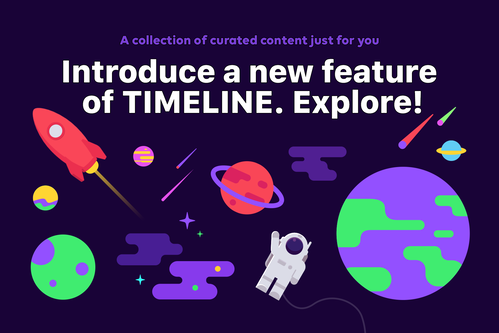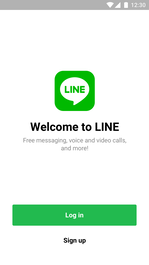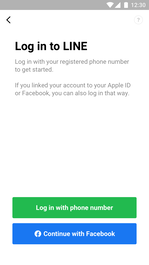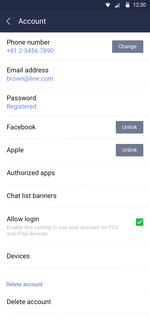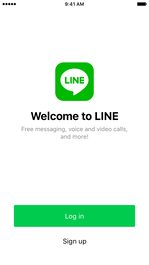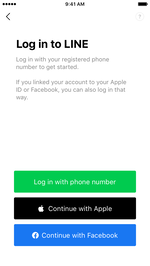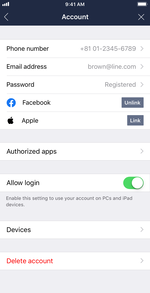With Explore, you not only can see your friends’ Timeline posts, but also other related content that you may like. And it also makes it easier to keep track of the content you like on Timeline with a new “Follow” feature.
Explore’s curated content is customized for each user based on your viewing history, letting you see publicly posted materials that fit your style and interests. That means the more you view, the more accurate the curation can be.
How to use Explore
First, tap the planet icon in the upper right of Timeline, or you can also scroll down Timeline until you see the Explore section.
Because the contents Explore shows you are based on what you’ve already indicated you like, there’s a good chance you’ll find it quite addicting. Plus, you can check out as much content as you like. Just scroll away!
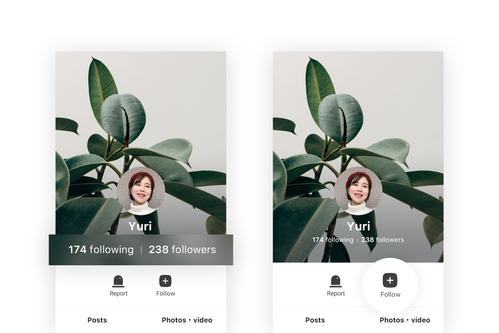
Another feature for you – Follow
In addition to Explore, we are also rolling out another new feature, Follow. Follow also works on Timeline and it lets you follow the accounts you discover using Explore without necessarily adding them as your friends on LINE. It’s a great way to subscribe to the content you most like.
Tips to increase your follower numbers
1. Upload the content you want public on Timeline.
2. Change the setting to “ON” for the follow function.
(Go to Setting > Timeline > Public post setting > Allow follow)
3. Manage your followers by displaying the number of followers/following.